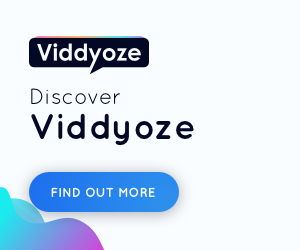How to Fix Microsoft Outlook 2007 Freezing Problem
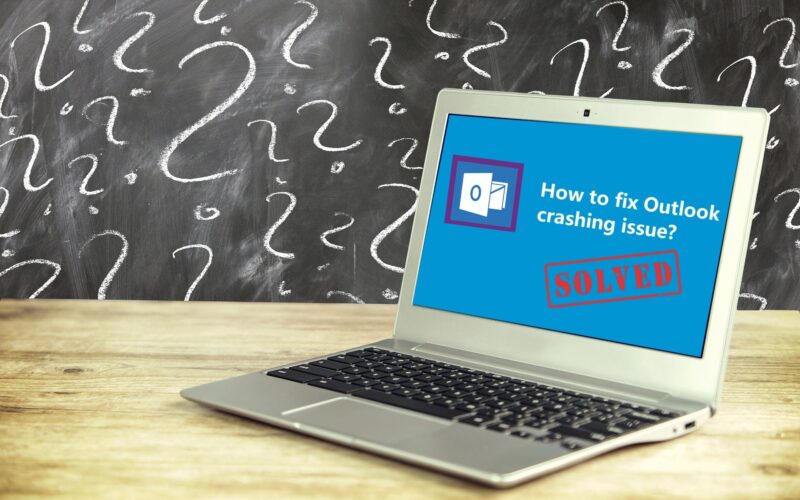

How to Fix Microsoft Outlook 2007 Freezing Problem
The article describes the procedure for fixing the freezing problem in Microsoft Outlook 2007. The methods provided here are simple and correct to date. However, it is still recommended that you follow them carefully to avoid running into common Microsoft Outlook problems.
Does your Microsoft Outlook freeze while sending or receiving emails, switching between folders or email profiles, reading a mail, creating a new email, or synchronizing among other things? It is quite frustrating to know that your Outlook program keeps freezing up on you. However, switching to another program like Outlook Express is the perfect solution to this problem. Here is your Windows 7 or Vista/ XP supports email help to fix the freezing problem in Outlook.
Instructions:
Determine whether the freezing started after making a particular change like a toolbar or add-in installation. Or the problem started after you configured your antivirus or firewall for email scanning. Undo any such change to fix the freezing problem and reinstate Outlook’s functionality.
To disable or uninstall an add-in, use this method. Open Outlook and navigate toTools>Trust Center. Highlight the theAdd-install and then hit the go button to view the add-ins. View all the add-ins carefully. Click to select the box next to the add-in that you want to remove and then press the remove button. When done removing the add-in(s), exit all the windows. Close Outlook too and reopen it. It should work fine now.
Turn off RSS Feeds that are not being used for a long time. To do so, click on the Tools tab and select Account Settings from the drop-down options. Highlight the RSS Feeds tab and then click on the Remove button. Confirm the removal. If you do not want to remove the RSS Feeds, click on the Change button and customize them. It will prevent Outlook from using its resources to synchronize all the unused RSS Feeds and thus clogging itself.
Open your antivirus program and run a full virus scan. Wait for the scan to finish. Delete any infection that was brought into the scan results. A virus or malware infection is hidden in spam, phishing mail can be most probably the cause of the freezing problem in your Outlook. You can also choose to run a free online virus scan besides your antivirus scan to make double sure that no virus infections reside in your computer. Choose the Trend Micro website for running an online virus scan.
If your computer is cleaned and free of viruses and Outlook still refuses to work properly, use this tweak. Turn off email scanning in your firewall or antivirus program. Some antivirus firewall programs like McAfee, Kaspersky, Panda, ZoneAlarm etc. have a built-in email scanning feature. The feature prevents Outlook from properly functioning and causes frequent freezes. Disabling this feature can resolve the freezing problem in Outlook.
Download and install a free registry cleaner to clean up the clogged registry. Sometimes, the registry becomes clogged with unused, empty registry keys and entries of various uninstalled programs or apps in your computer. Microsoft Outlook may be one of those other programs that get hampered due to such corrupt registry entries. Thus, run a registry cleaner program to clean up the registry.
Check your inbox or other items in Outlook. Delete the unnecessary emails or attachments that are useless to you. This will save the Outlook from archiving or synchronizing such items along with the useful items. Besides, regularly download and install Windows updates to make sure that Outlook regularly receives the latest updates and patches for its better functionality and performance.